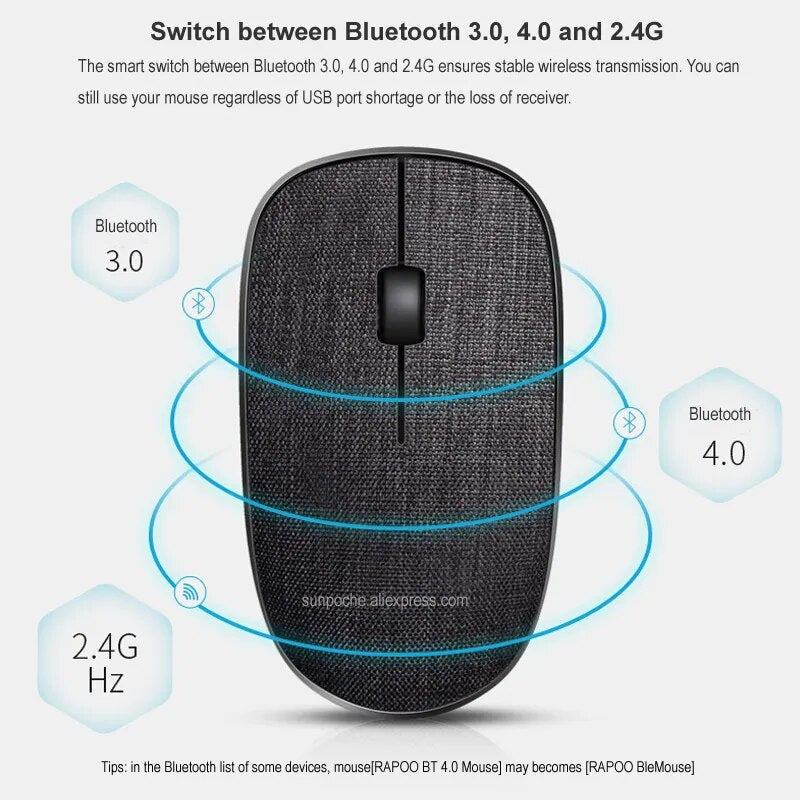All Deez Tingz
Rapoo PLUS Multi-mode Wireless Mouse, Bluetooth 3.0/4.0 RT 2.4G Easy-Switch Connects to Laptop Tablet Smart-Phone, Silent Mice
Rapoo PLUS Multi-mode Wireless Mouse, Bluetooth 3.0/4.0 RT 2.4G Easy-Switch Connects to Laptop Tablet Smart-Phone, Silent Mice
Couldn't load pickup availability
SPECIFICATIONS
Brand Name: Rapoo
Type: Bluetooth-compatible Wireless
Origin: Mainland China
Hand Orientation: Both Hands
DPI: 1300
Package: Yes
Number of Buttons: 3
Power Type: Battery
Style: 3D
Style: Finger
Style: Trackballs
Certification: CE
Certification: EAC
Number of Rollers: 1 pcs
Gross Weight: 60g
Operation Mode: Opto-electronic
Interface Type: USB
Buyer's Attention pls:
.1.Rapoo authorized store,100% original Rapoo products.Anti-Fake Brand Mark Available on the side of the original packing and you can check it on Rapoo official website:www.rapoo.com.
2.We test all our products before sending out to assure them works well.
3.Battery not included,For safe transportation,we will remove the battery.
Do not forget that follow our store you can enjoy the Fans exclusive discounts!
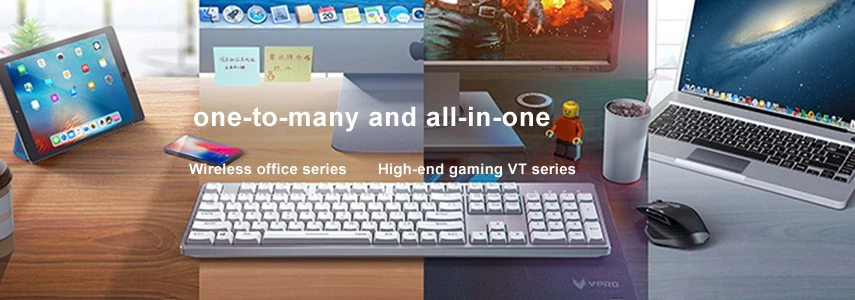
Rapoo PLUS Multi-mode Wireless Mouse, Bluetooth 3.0/4.0 RT 2.4G Easy-Switch Connects to Laptop Tablet Smart-Phone, Silent Mice ( 3500PLUS AND M200PLUS is same style )
Soft fabric cover
Switch between Bluetooth 3.0, 4.0 and 2.4G
The smart switch between Bluetooth 3.0, 4.0 and 2.4G ensures stable wireless transmission. You can still use your mouse regardless of USB port shortage or the loss of receiver.
Intelligently switch among multiple devices
PLUSE intelligently connects to the working device. It simultaneously connects to up to 3 devices, and switches among them with ease. It simplifies complicated cross-platform use and meets multi-tasking requirements.
1300 DPI tracking engine
You’ll enjoy responsive and smooth cursor control with the 1300 DPI invisible tracking engine.
Silent switches reduce click noise
Surfree invisible engine
Surfree invisible engine makes your mouse move freely on almost all surfaces.
System Requirements:
Windows XP/vista/7,Windows 8/10,Mac OS,with USB port.
Package Contents:
Wireless Mouse (no include battery)
Nano Receiver
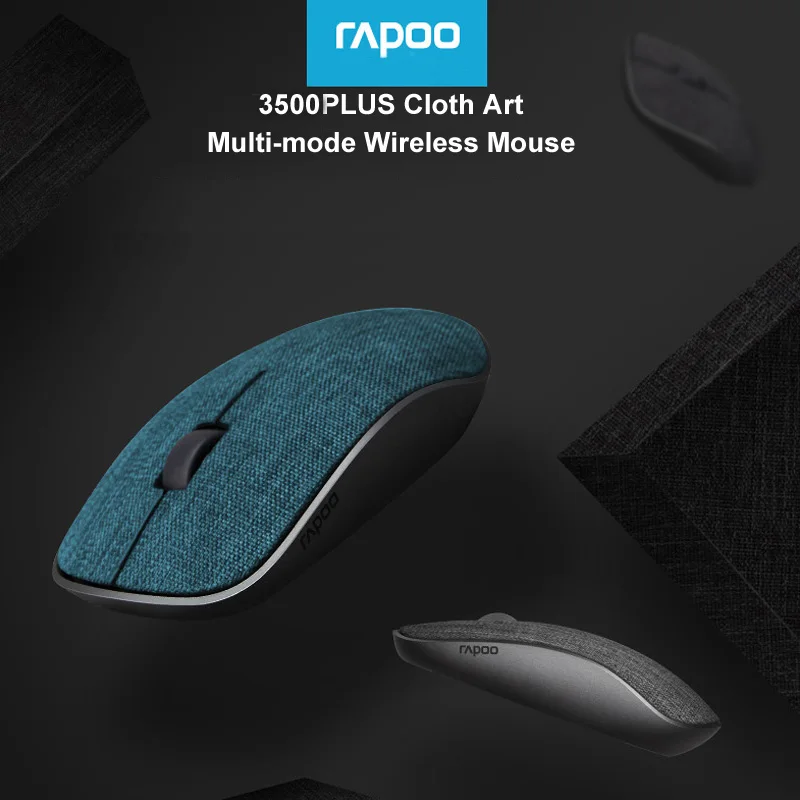
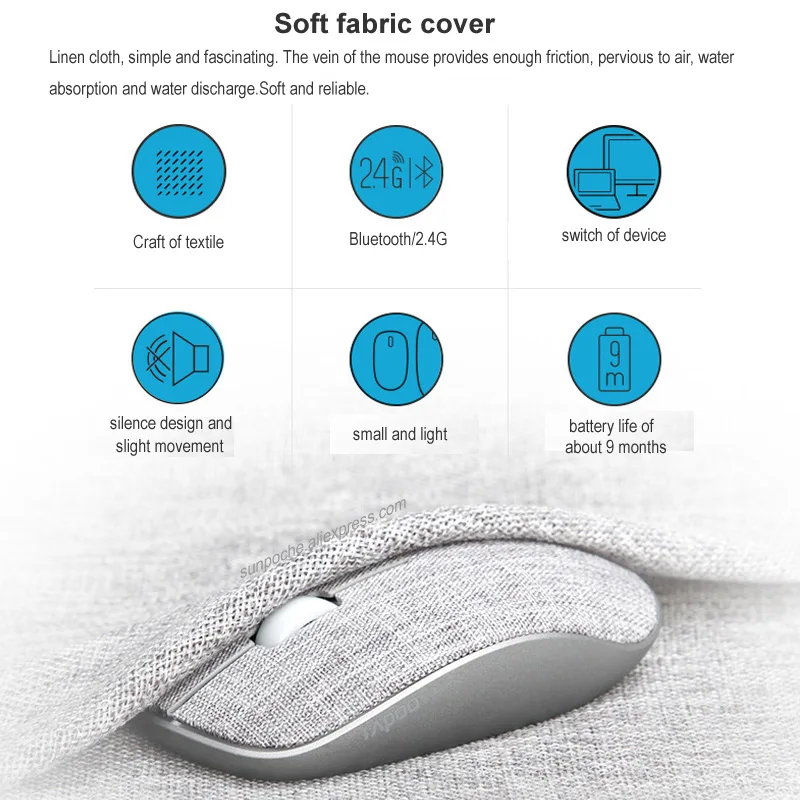
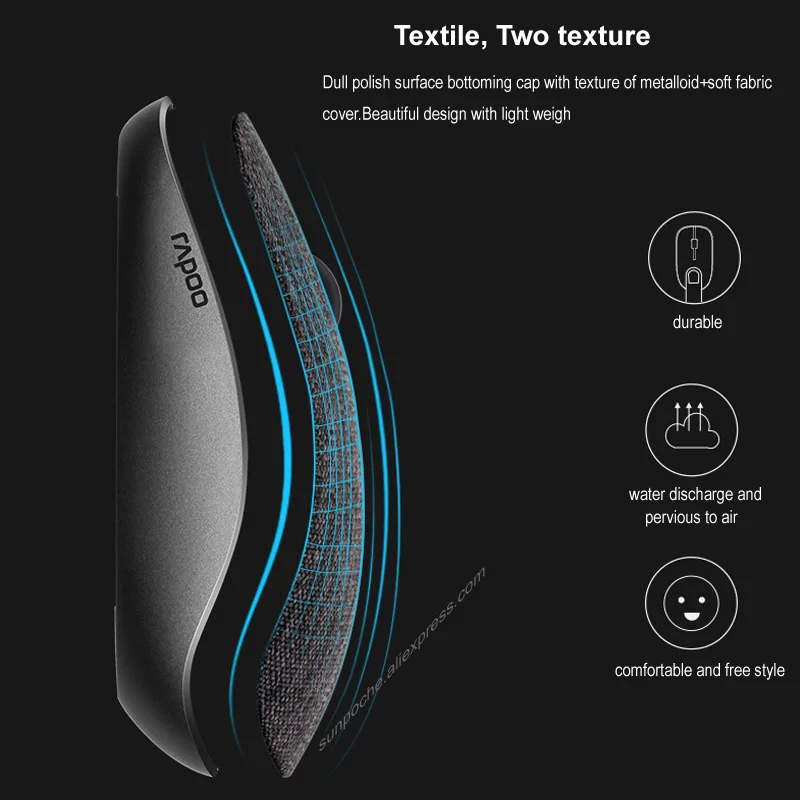

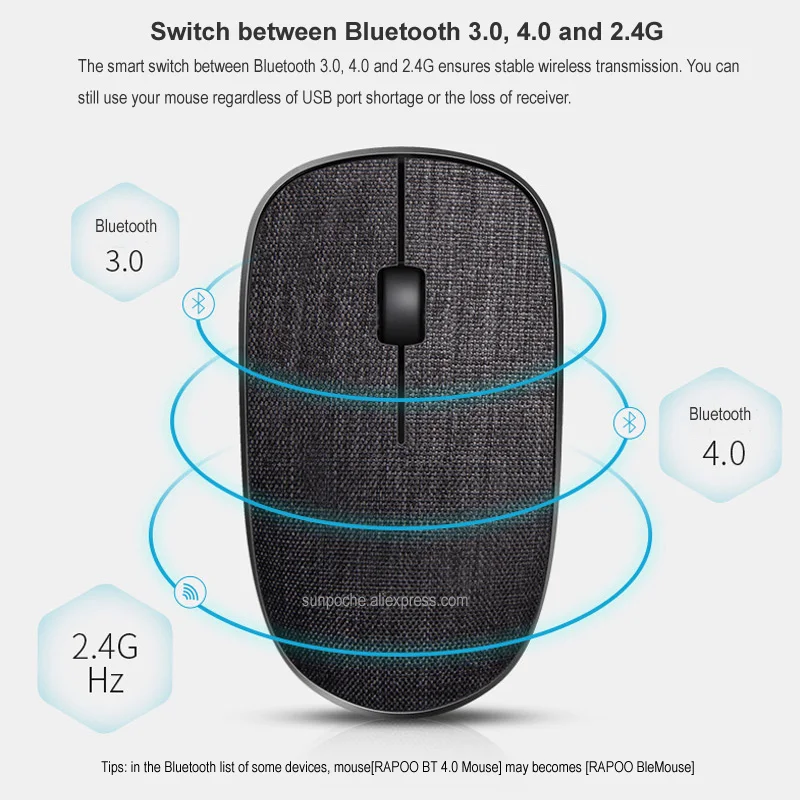
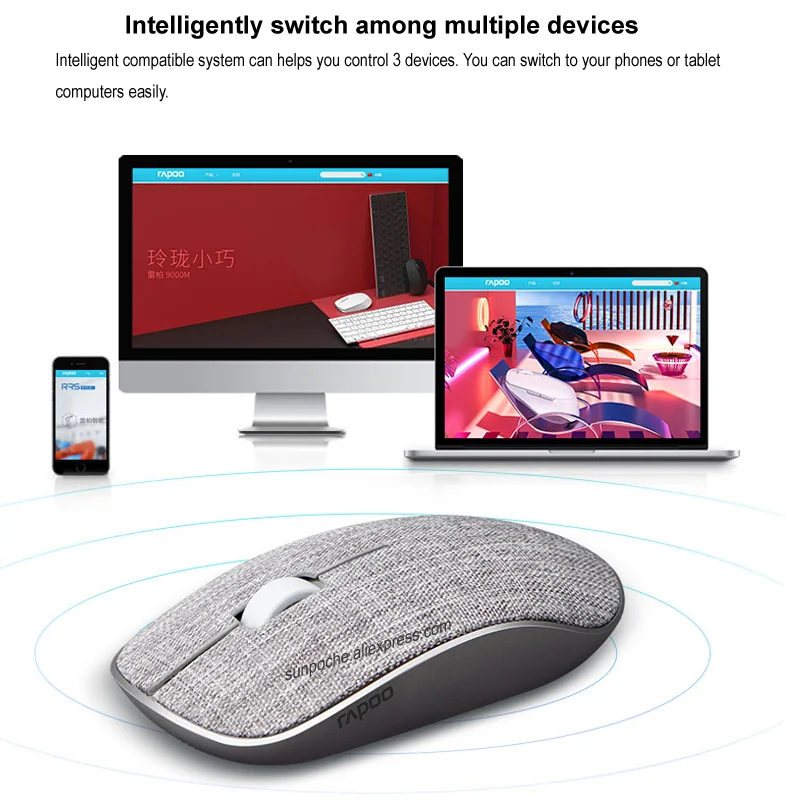
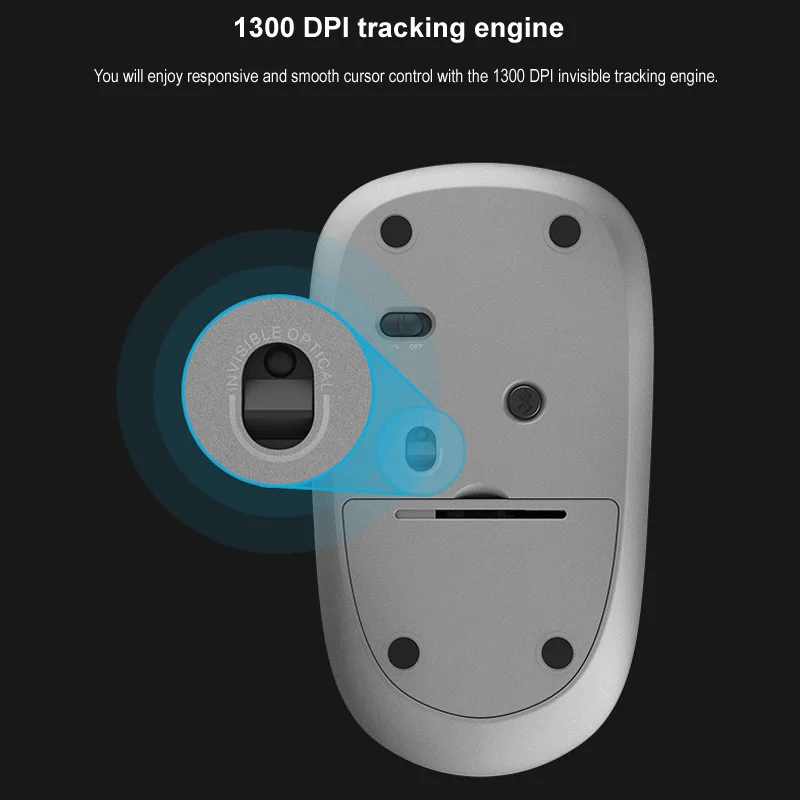
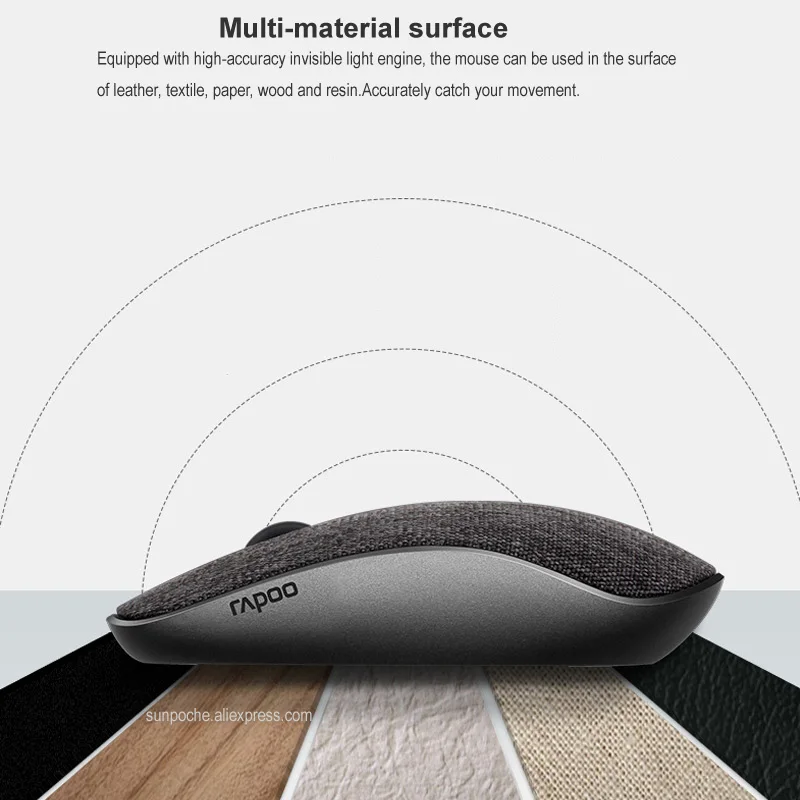

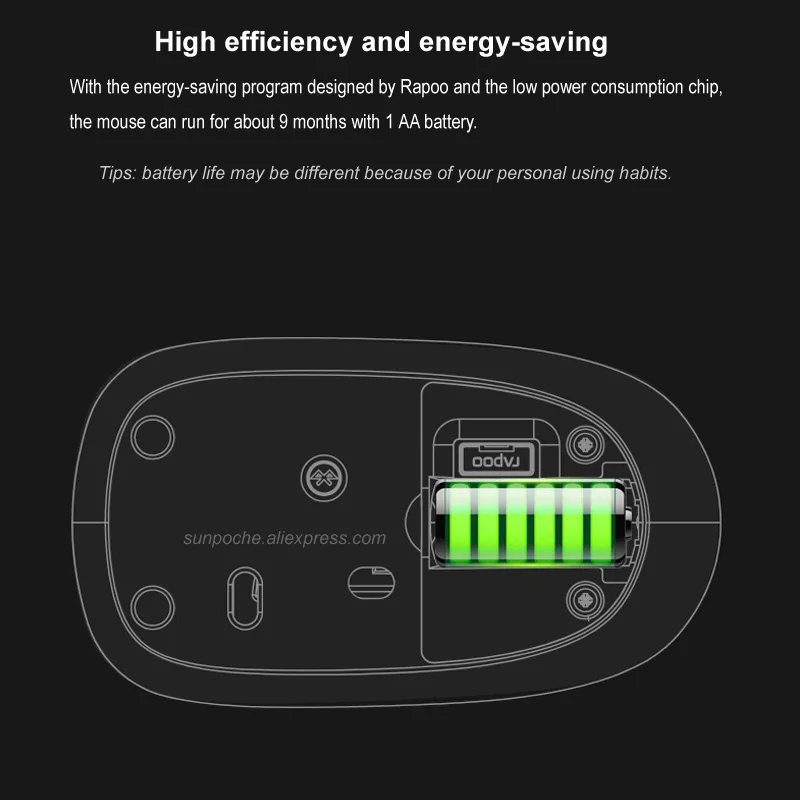
Wireless 2.4G and Bluetooth 3.0/4.0 Connection Method
Wireless 2.4G Mode Connection Method
1.Plug Rapoo USB Receiver.
2.Turn on mouse power switch.
Bluetooth 3.0/4.0 Mode Connection Method
Pair device A
1. Turn on the mouse.
2. Keep pressing the Bluetooth button at least 3 seconds to pair.The status LED flashes red slowly, connect device A.
Pair device B
1. Press the Bluetooth button quickly to switch to another channel.
2.Keep pressing the Bluetooth button at least 3 seconds to pair.The status LED flashes red slowly, connect device B.
Bluetooth pairing Windows 7 and 8,Windows 10:
Windows 7 and 8
1. Click the “Start” button, then select Control Panel>Add a device.
2. Select the "RAPOO BT3.0 MOUSE"or""Rapoo bleMouse" from the list,Click Next
Windows 10:
1. Click the “Start” button, then select Settings>Devices>Bluetooth.
2. Select the "RAPOO BT3.0 MOUSE"or""Rapoo bleMouse"from the list.Click Pair
Switch among paired devices
Short press bluetooth button to switch among up to 3 paired devices(connect to up to 2 devices via bluetooth and 1 device via a 2.4G receiver)
Status LED when switch devices
Red light flash fast:switch to bluetooth device A.
Red light flash fast:switch to bluetooth device B.
Red light turns off:switch to 2.4G deivice.
Red light fast flash twice every 2 seconds:mouse in low battery.
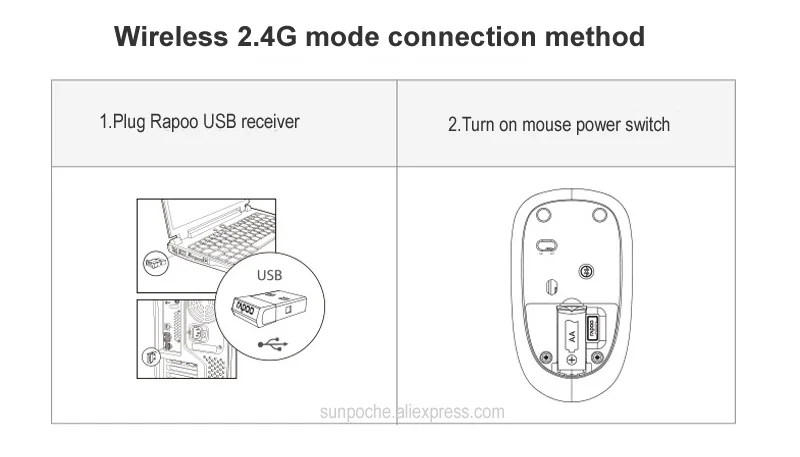
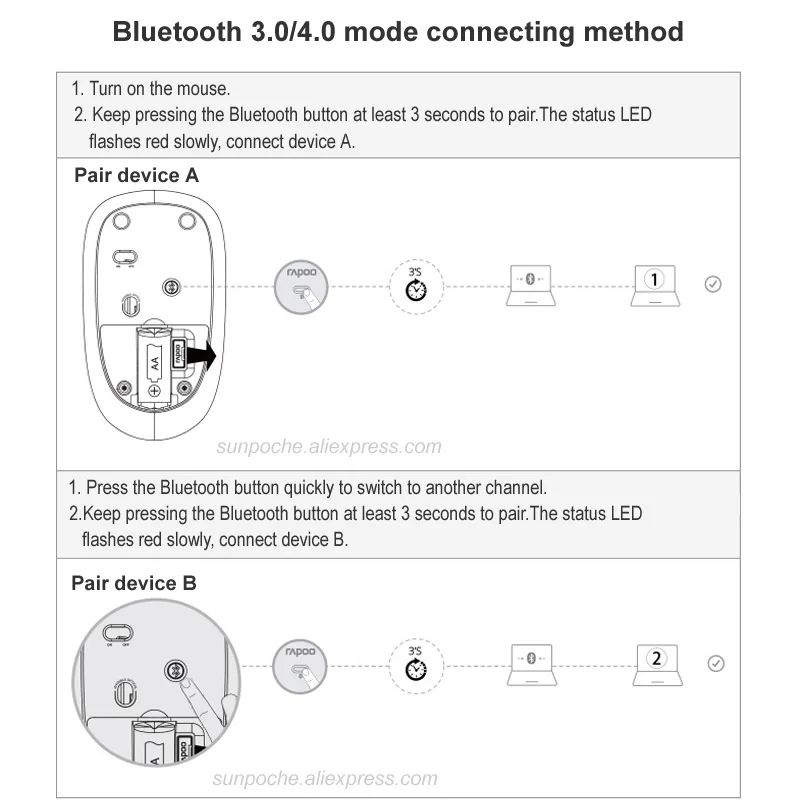
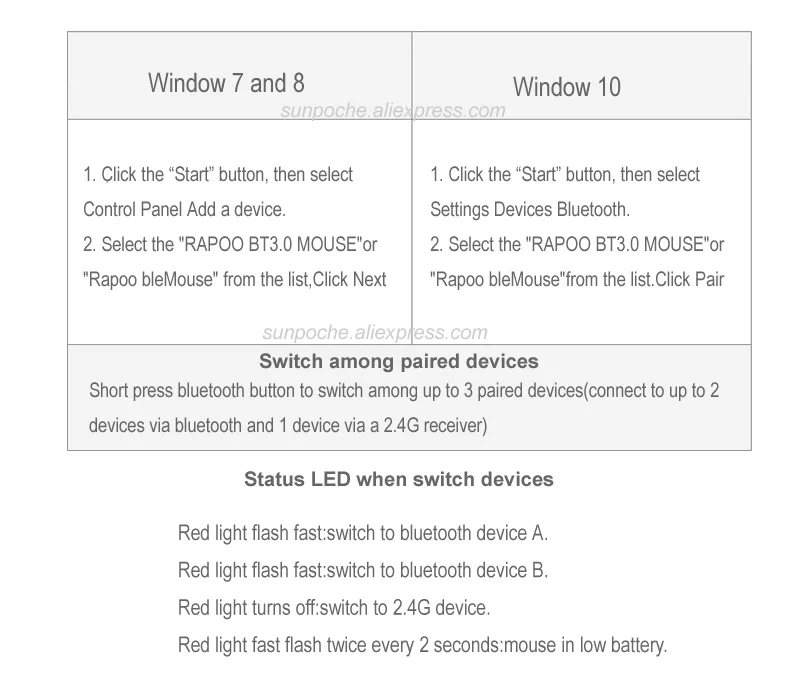

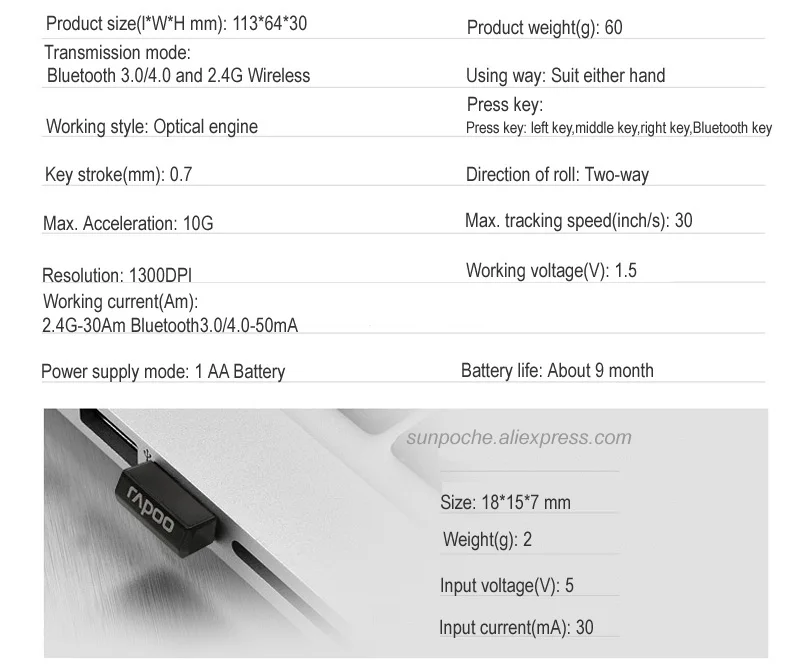






The device is not working?
1. Please assure the device is turned on.
2. Please assure the USB receiver is plugged into the PC's USB port.
3. If the PC can not recognize the receiver, please re-plug the receiver.
4. Check if the battery is installed correctly and re-install battery.
5. If the problem has not been solved, download the pairing program from http://www.rapoo.cn/downloadcenter, then repair the connection.
How to download multi model pairing software from Rapoo webside?
Click (http://www.rapoo.cn/downloadcenter)and please see bellow attached picture:
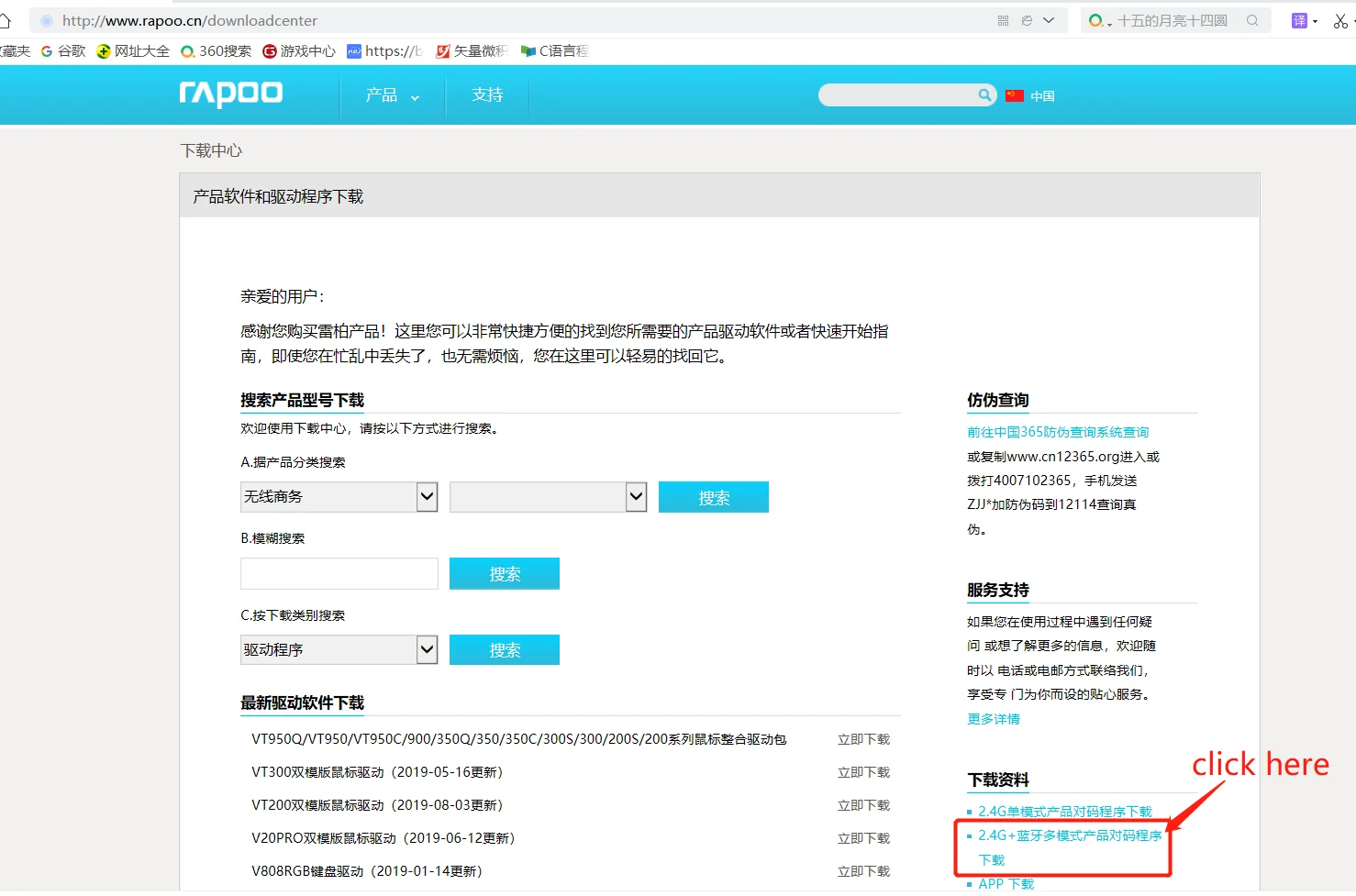
How to pair mouse by software?
Mouse Pairing: Notice:
1. Make sure PC's USB port is working;
2. When pair the mouse,please keep the USB receiver,Computer and Mouse distance within 2-5cm !!! very important!!
3.Please remove other wireless mouse and receiver when pair rapoo mouse.
Steps of pairing:
1. Plug the USB receiver into the computer's USB port, then open the pairing software, follow the prompts of the software.
2. Turn off the mouse power switch or remove the battery.
3. Use a wired mouse or laptop touchpad to click the Pairing button.(Very important!)
4. Then insert battery and turn on mouse quickly,Then press the mouse left,Middle and right three buttons at the same time,untill pairing successfull or failure(Checking the screen of software).
5. After pairing is successful, re-plug the USB receiver and work normally.



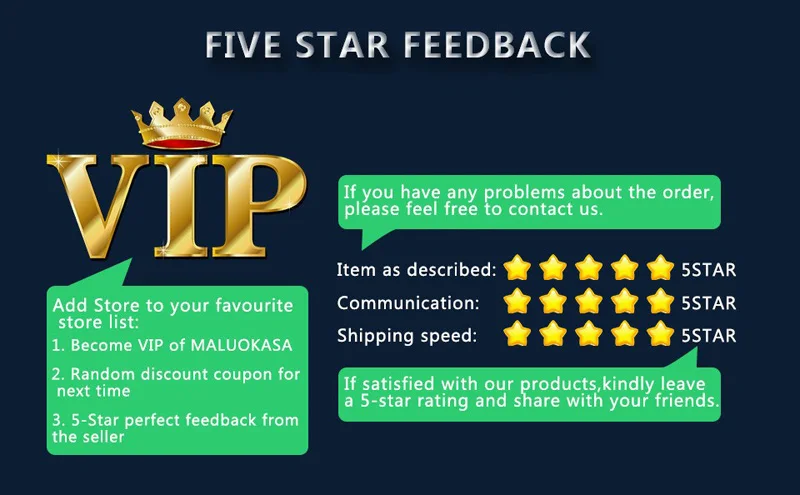
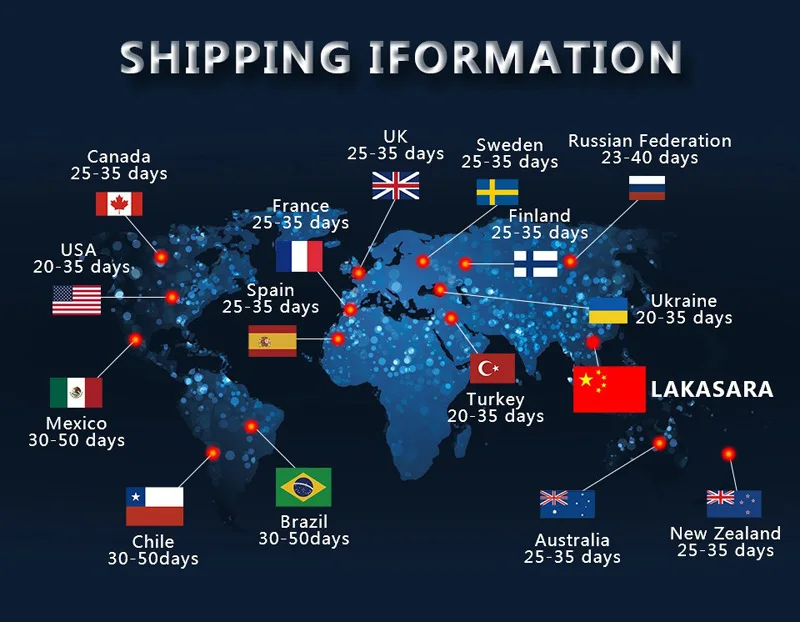
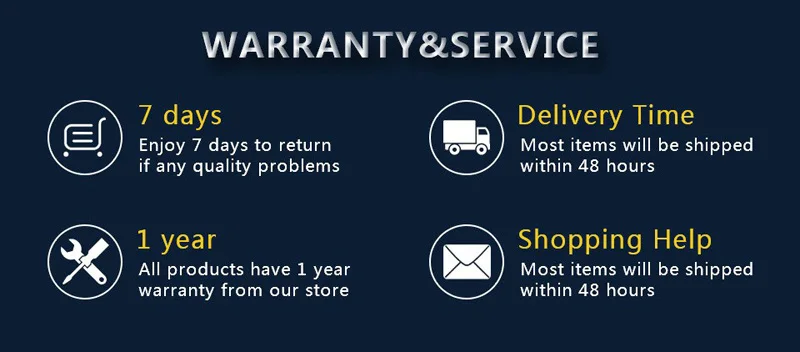
Share